Resource calendars and scheduling in RiskyProject.
Moderator: Intaver Support
Resource calendars and scheduling in RiskyProject.
How are resource calendars generated in RiskyProject?
-
Intaver Support
- Posts: 1024
- Joined: Wed Nov 09, 2005 9:55 am
Re: Resource calendars and scheduling in RiskyProject.
When you add a resource in RiskyProject, you select the calendar that you want to use for that resource. In the example below, the Standard project calendar has been selected.
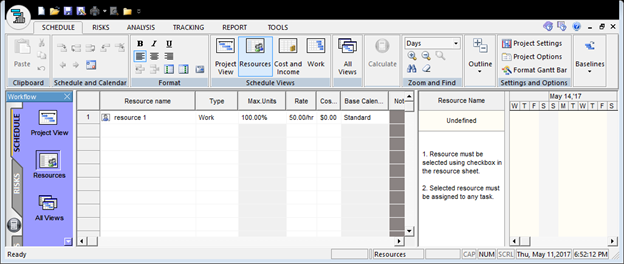
Calendars are defined in the Working Time dialog box. Once you have created the resource, you will be able to modify the resource calendar as needed. In the example below, the “resource 1” calendar is selected. You can now modify it by adding exceptions or changing working times. The resource calendar is combined with the Base calendar to calculate the schedule.
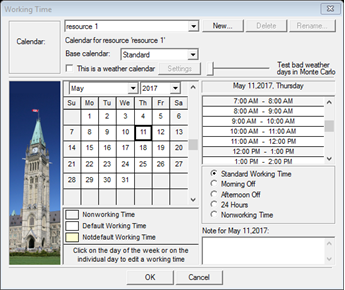
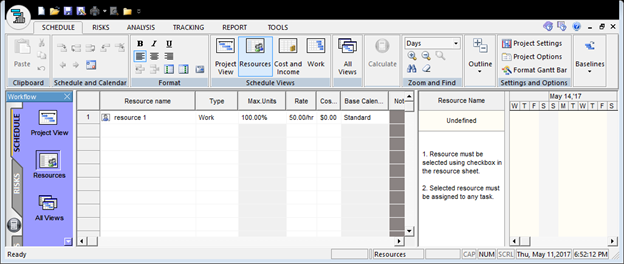
Calendars are defined in the Working Time dialog box. Once you have created the resource, you will be able to modify the resource calendar as needed. In the example below, the “resource 1” calendar is selected. You can now modify it by adding exceptions or changing working times. The resource calendar is combined with the Base calendar to calculate the schedule.
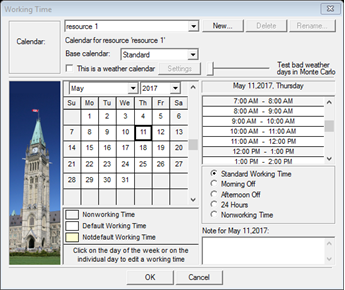
Intaver Support Team
Intaver Institute Inc.
Home of Project Risk Management and Project Risk Analysis software RiskyProject
www.intaver.com
Intaver Institute Inc.
Home of Project Risk Management and Project Risk Analysis software RiskyProject
www.intaver.com