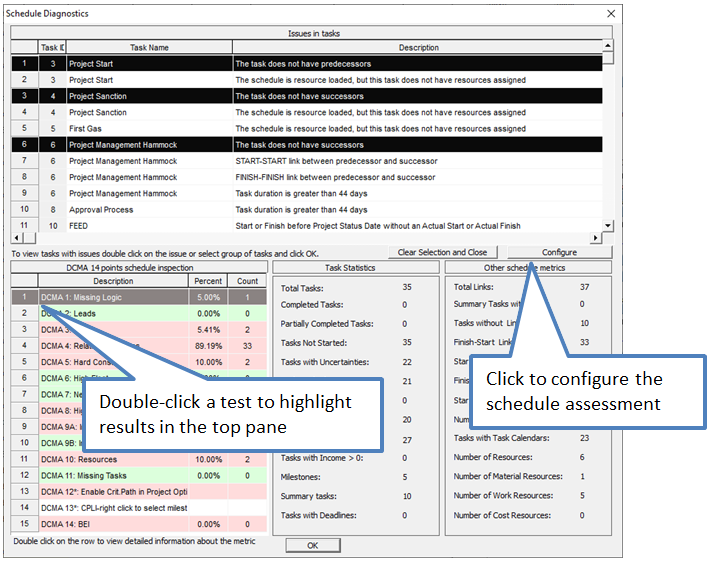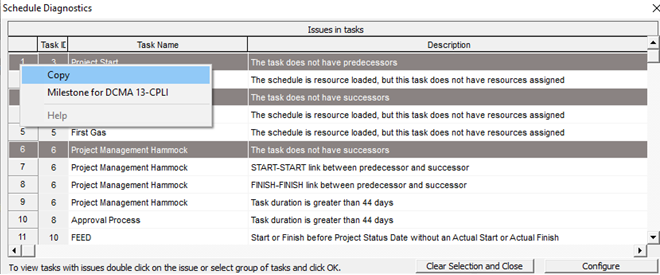This forum containts questions about RiskyProject project risk analysis and risk management software: features, issues, problem reports. If you have any problems or question, please submit it here.
Moderator: Intaver Support
-
Intaver Support
- Posts: 995
- Joined: Wed Nov 09, 2005 9:55 am
Post
by Intaver Support » Sun Oct 27, 2019 10:36 am
The latest versions of RiskyProject include a schedule diagnostics capability based on the DCMA 14 pt analysis. To run the schedule diagnostics, on the ribbon click the Schedule tab > Schedule Diagnostics. The diagnostics will run and results are presented.
Click on a test in the DCMA 14pt schedule inspection list and failed tasks are highlighted in the Issues in tasks list. Double-click on a highlighted activity to highlight all activities that failed the test in the schedule. Click the Configure button to enable/disable tests and assign colors to specific tests.
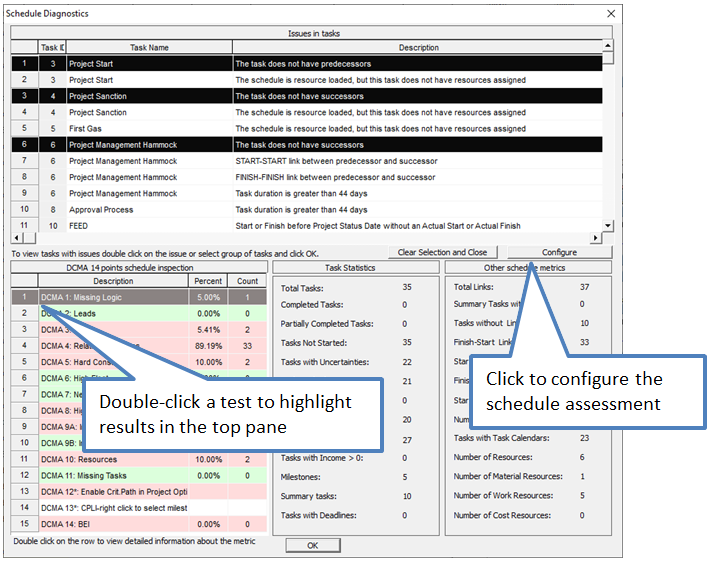
Intaver Support Team
Intaver Institute Inc.
Home of Project Risk Management and Project Risk Analysis software RiskyProject
www.intaver.com
-
Intaver Support
- Posts: 995
- Joined: Wed Nov 09, 2005 9:55 am
Post
by Intaver Support » Sun Oct 27, 2019 10:39 am
Saving of the results is limited to copy and paste. The Schedule Diagnostics dialog box supports standard windows Copy and Paste functionality in the Issues in Tasks and DCMA 14pt schedule inspection panes.
Right-click on any item and choose Copy from the shortcut menu To copy multiple items press and hold the <Ctrl> key and click on the tests results or activities that you want to copy and use the shortcut menu to copy to the Windows clipboard.
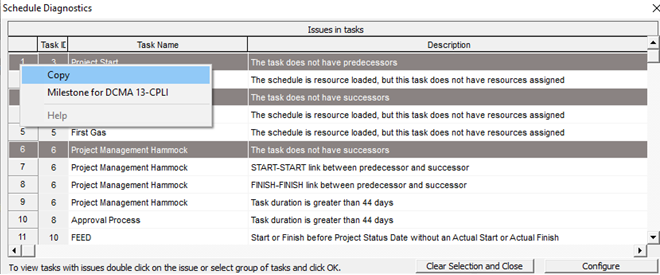
Intaver Support Team
Intaver Institute Inc.
Home of Project Risk Management and Project Risk Analysis software RiskyProject
www.intaver.com