Assign Mitigation View
You can use Assign Mitigation view to assign sequential mitigation plans to the risks. It allows to see
all plans assigned to all Risk in one place. Alternatively, you can see mitigation plans assigned to individual
risks in the Mitigation Tab of the Risk Information dialog box.
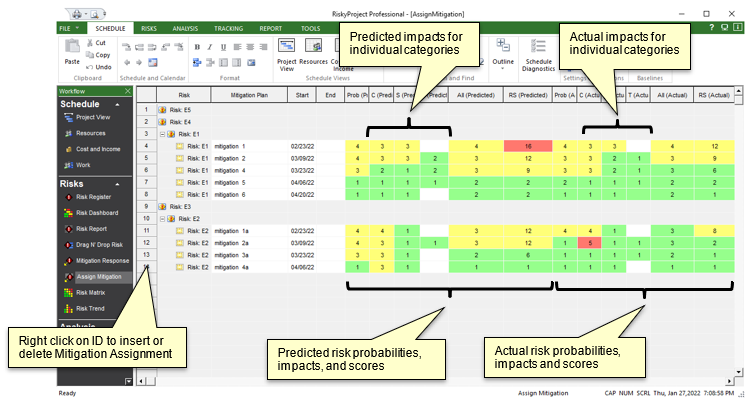
To assign a mitigation plan to a risk:
- On the Workflow bar, click Assign Mitigation view
-
Add columns for probabilities, impacts and scores for individual as required. By default, only the columns for probabilities, impacts and scores for all categories are shown. Assign Mitigation view also include columns for other risk mitigation properties, as well as five text and five numerical fields that can be used to enter additional information.
-
Right click on the plan ID and from the shortcut menu, click New Plan to insert a mitigation plan assignment.
-
Select a mitigation plan from dropdown list. The dropdown list is populated with mitigation plans from the Mitigation View.
-
Enter probabilities and impacts, as well as other properties of the mitigation assignment; scores are calculated as Probability * Impact.
- To delete plan right click on the ID and from the shortcut menu click Delete Plan.
Notes
-
You cannot use this view to modify risks or insert more risks.
-
Assign Mitigation view does not show original and current sets of probabilities, impacts, and scores, only post-mitigation probabilities, impacts, and scores.
-
Probabilities, impacts and scores for individual categories are not used to calculate post-mitigation probabilities, impacts and scores for all categories, which need to entered separatelly.
-
If you want probabilities for all categories be the same, enter probability in 'Probability: All Categories' or 'Probability Actual: All Categories' columns.
- You can import data from Excel to Assign Mitigation view using File -> Import -> Import Risks from Excel.
See also
Risk Status View
|

