Professional version only
RiskyProject Interface
RiskyProject workflow includes five steps:
- Schedule: Enter or import Schedule, Resources, Cost and Income, and Work
-
Risks: includes a Risk Register and Risk Dashboard, Assign risks to tasks and resources, Mitigation/Response plan depository; Risk Matrix and Risk Trend charts
-
Analysis: includes a Risk-Adjusted Schedule, Summary of risk analysis results, Cost and Cash flow analysis results, Risk Chart, Success rate and Crucial Tasks
-
Tracking: includes a Tracking Gantt Chart and linear Tracking Chart
- Reporting: includes various hard-coded and customizable Risk Reports
Each step has multiple views which are used to enter data or to present the result of analysis. The views are shown in two places: in the ribbon the top and in the workflow bar on the left.
You can open and close multiple project schedules during one session in RiskyProject. You can open and close multiple project schedules during one session in RiskyProject.
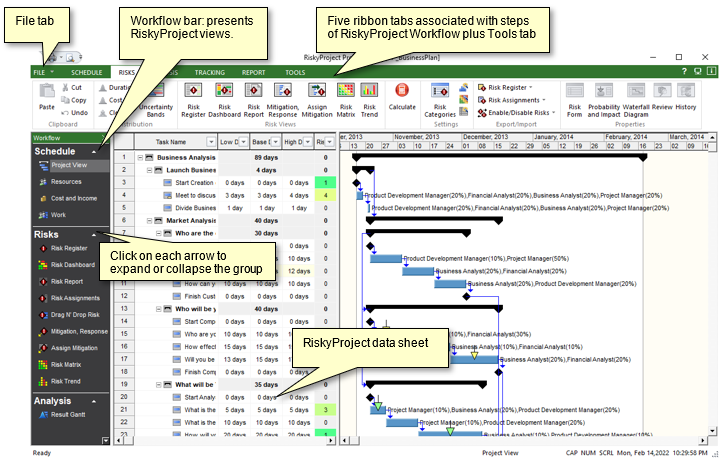
Customizing Workflow Bar
You may enable and disable views from the Workflow bar. By default some views, including Assign Mitigation and Risk Status are disabled.
To Customize Workflow Bar:
-
Click the Tools tab.
-
In the Resources and Settings group, click Customize Workflow.
- In Enable/Disable Views from Workflow Bar dialog select views phases you wish to Enable or Disable.
You can also right click on Workflow bar to be presented with the same dialog.
Application Look
You may change the color and style of title bars, toolbars, and status bars, as well as change the theme for the datasheets.
The theme is used for any grid including grids inside dialog boxes. Before changing the application look, close all active projects.
After you have changed the application look, restart RiskyProject to enable the changes.
Changing the application look
On the Tools tab, in the
Resources
and Settings
group, click Application
Look.
Formatting Gantt Bars
You can adjust the shape and color of Gantt for specific tasks or for specific types of tasks: standard tasks, summary tasks,
critical tasks, milestones, etc.
Formatting Gantt Bars for All Tasks
Click the Schedule tab. In the Settings and Options group, click
Format Gantt
Bar
.
Formatting Gantt Bars for Selected Tasks
- Select task or a group of tasks
- Right-click on Task ID and choose Format Bar
Formatting Gantt Bars for All Tasks
On the Schedule tab, in the
Settings and
Options
group, click Format Gantt Bar.
See also
Reports
|