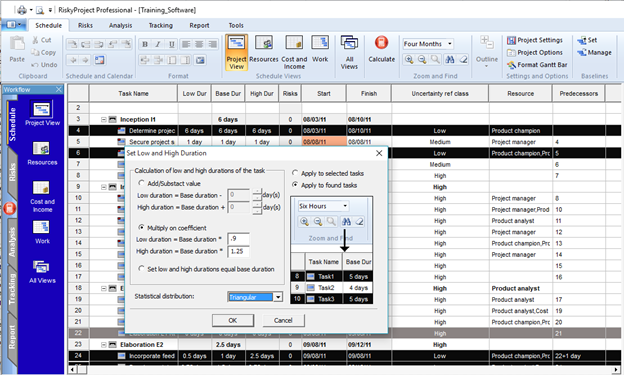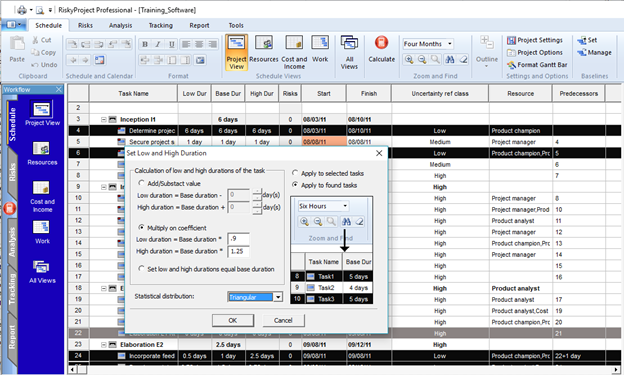This is an interesting question, if you are asking about how to determine the values for low and high estimates, there is a lot of good information around. We recommend estimations be based on:
• Historical data or data about previous similar projects.
• Measurements of the current project’s performance.
However, if you are asking how to enter low and high estimates, this can be done in several steps.
1. Create classes of activities whose level of risk is similar. Often this is referred to as reference classes. Though each activity will have different durations, for all activities in a class will have similar relative uncertainties, which can be defined as factors or coefficients of the base duration. Therefore a certain class may have relative uncertainties of -10% (optimistic) and +20% (pessimistic).
We often see projects with anywhere from 3 to 9 reference classes to define uncertainties for activities.
2. Identify appropriate statistical distribution to apply to the uncertainties. Typically, we recommend triangular, unless there is other data to suggest an alternate distribution type such as lognormal, Beta, BetaPert etc.
3. Give each class an identifier code: e.g low, medium, high.
4. Create a column which will contain the identifier code.
5. For each activity, add the appropriate identifier code corresponding to their level of uncertainty.
6. Using the Find function, create a search parameters that will find all activities with the identifier code that equals Low.
7. Click Find. This will highlight all of the activities that meet the criteria.
8. Right click on the Task ID of one of the highlighted activities.
9. From the shortcut menu, choose Set Low/High Duration (or Cost)
10. Select the option, multiply on coefficient.
11. Enter the coefficients and statistical distribution.
12. Click OK
13. Repeat for all other groups of activities.