Managing Risk Categories and Outcomes
RiskyProject has a default list of risk categories and outcome types. You may
customize risk categories and outcome types: add new outcomes or delete
existing categories and outcome types. For example, you add the category
security, which is not in the list of predefined categories:
Category: Security, Outcome Type 1: Trespassing
, Outcome Type 2: Information Security Failure
Categories are shown at the top of Risk Register, Risk Matrix,
and Risk Report views. You are able to filter risks based on category.
Outcome types are filtered based on the risk probabilities and outcomes. For
example, you enter the risk "Failure of security procedure". It will have
probability 60%, outcome type "Information Security Failure" and outcome "Low".
Risk categories related to project duration are referred to as "Schedule and
Scope". This category is shown Risk Register as the "Duration" category.
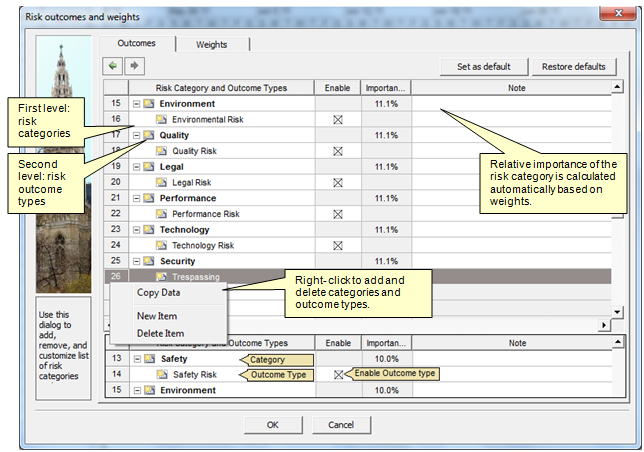
- One risk may have different outcomes type and categories. For example, "Low
quality supplies" can affect quality and safety. RiskyProject will calculate the
impact of this risk on safety and quality separately, and the combined impact on
all risk categories.
- You can enable/disable risk outcomes. Once disabled, risk outcomes will no
longer be available on the Probabilities and Outcome tab of Risk Information dialog
box.
- You may save a customized set of risk categories and outcome types to
the system registry for all future projects on your computer by clicking the Set as
Default button. This new default set of risk categories and outcome types will
not affect existing projects. You may also restore a pre-defined set of categories
and outcome types by clicking the Restore Defaults button.
- You may copy the risk category and outcome type data to the clipboard. To do this
select a row under which you want to add a copy risk outcome, right-click on the
row number and choose Copy Data
See
also
Risks in RiskyProject
Risk Register
|